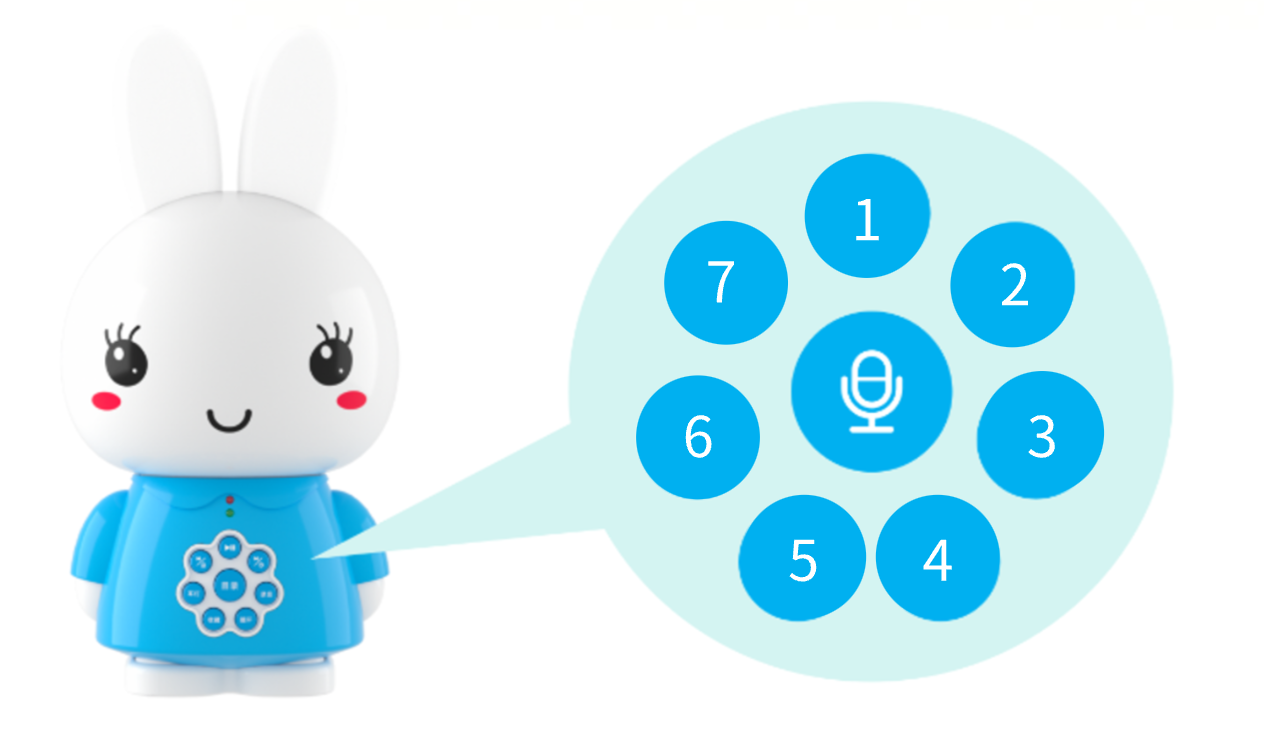Indicator Light Instructions
| Ear Light Color | Description |
|---|---|
| White Steady | Idle State |
| Green Steady | Recording |
| Red Steady | System Error (Contact Support) |
| Green Flashing | Large Model is Thinking |
| Blue Flashing | Waiting for Wi-Fi Configuration |
| Rainbow Gradient | Playing Audio |
| Red Flashing | Low Battery |
| Yellow Flashing | Unable to Connect to Server (Contact Support) |
Step 1: Power On
- Rotate the knob on the back of Fofo to turn on the toy and wait for the ear light to flash blue.
To re-enter network configuration mode, long press the character buttons 2 and 7 until Fofo makes a sound.
Step 2: Connect to Network
-
Open your phone/tablet/computer and connect to the hotspot named “FoloToy-xxxx”.
-
Open your browser and enter: 192.168.4.1.
-
Click the “Configure” button to enter the configuration page.
- SSID: Your home/company Wi-Fi name.
- Password: The password for the connected Wi-Fi (cannot be empty).
Only supports 2.4G Wi-Fi, does not support 5G frequency/mixed frequency/Wi-Fi networks requiring web-based login.
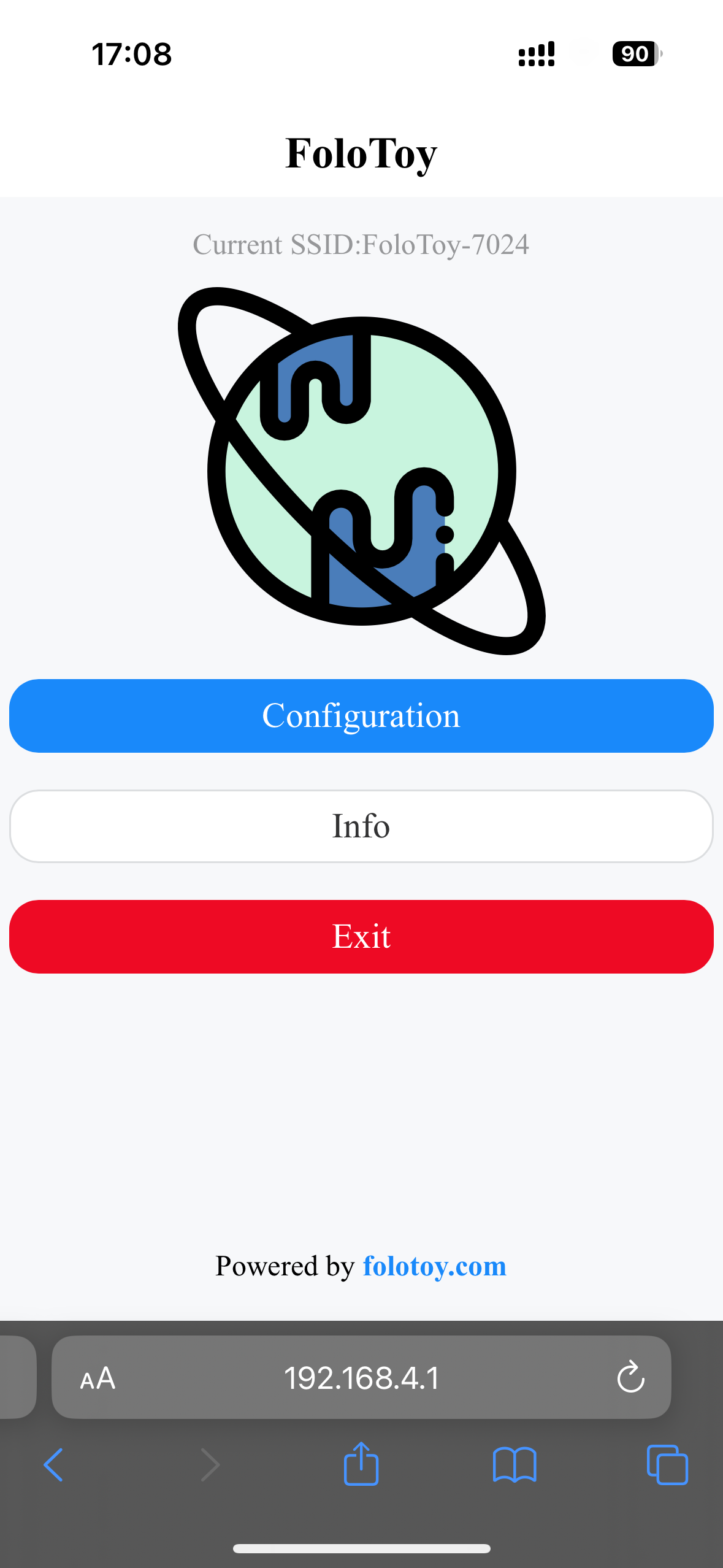
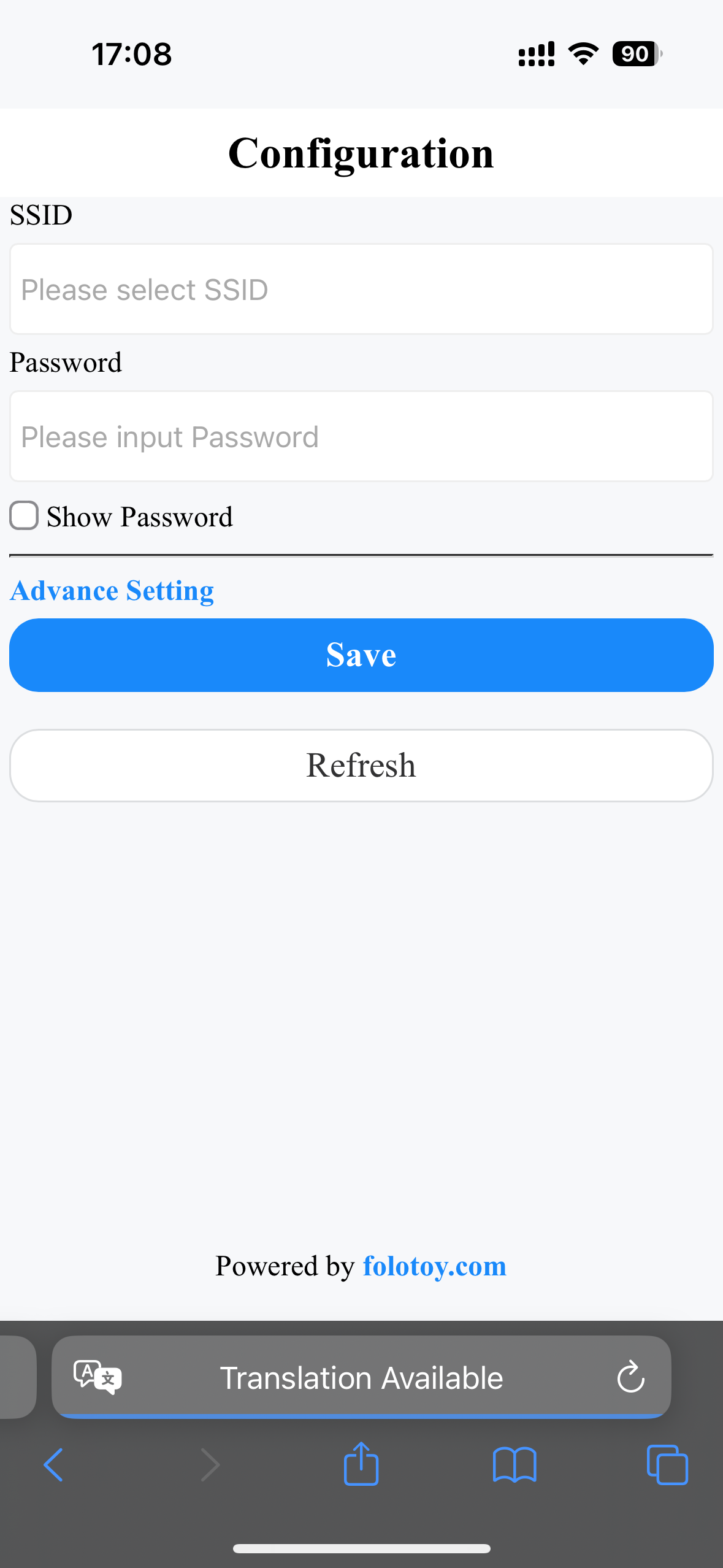
-
After entering the Wi-Fi name and password, click save and wait for the page to load. Do not exit the page or close the browser during this time.
-
Once loading is complete, click the button to jump to FoloToy.
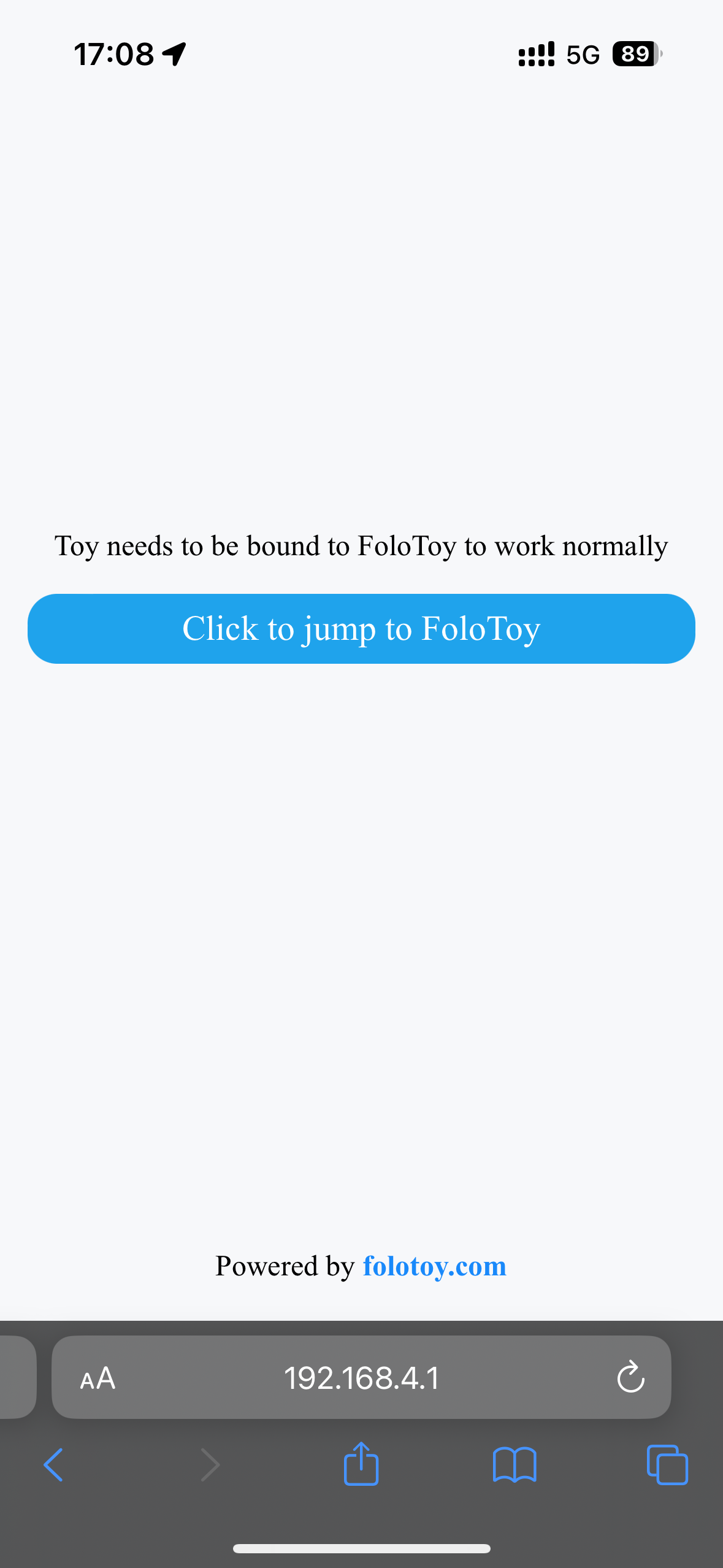
-
On the redirected page, log in to your account, and the toy will automatically bind to the account.
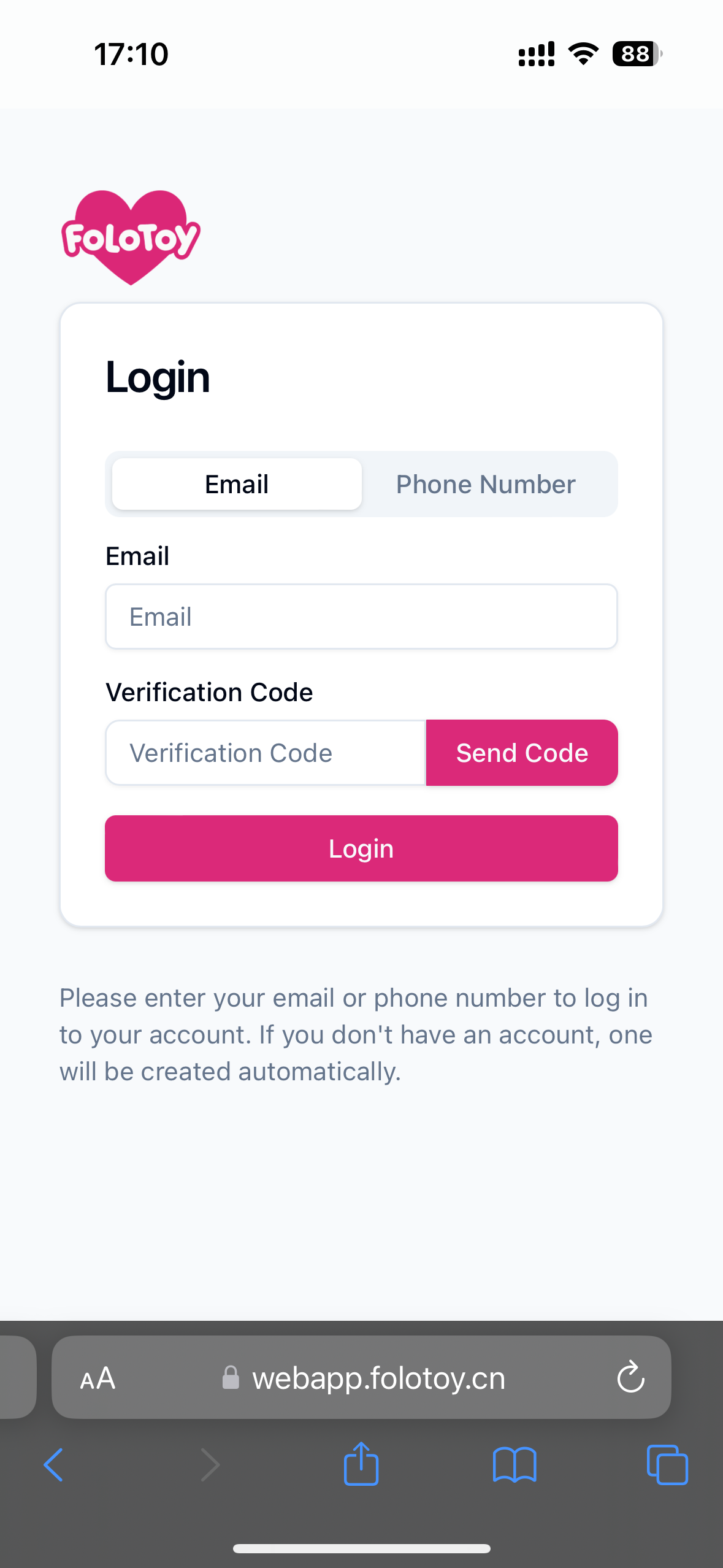
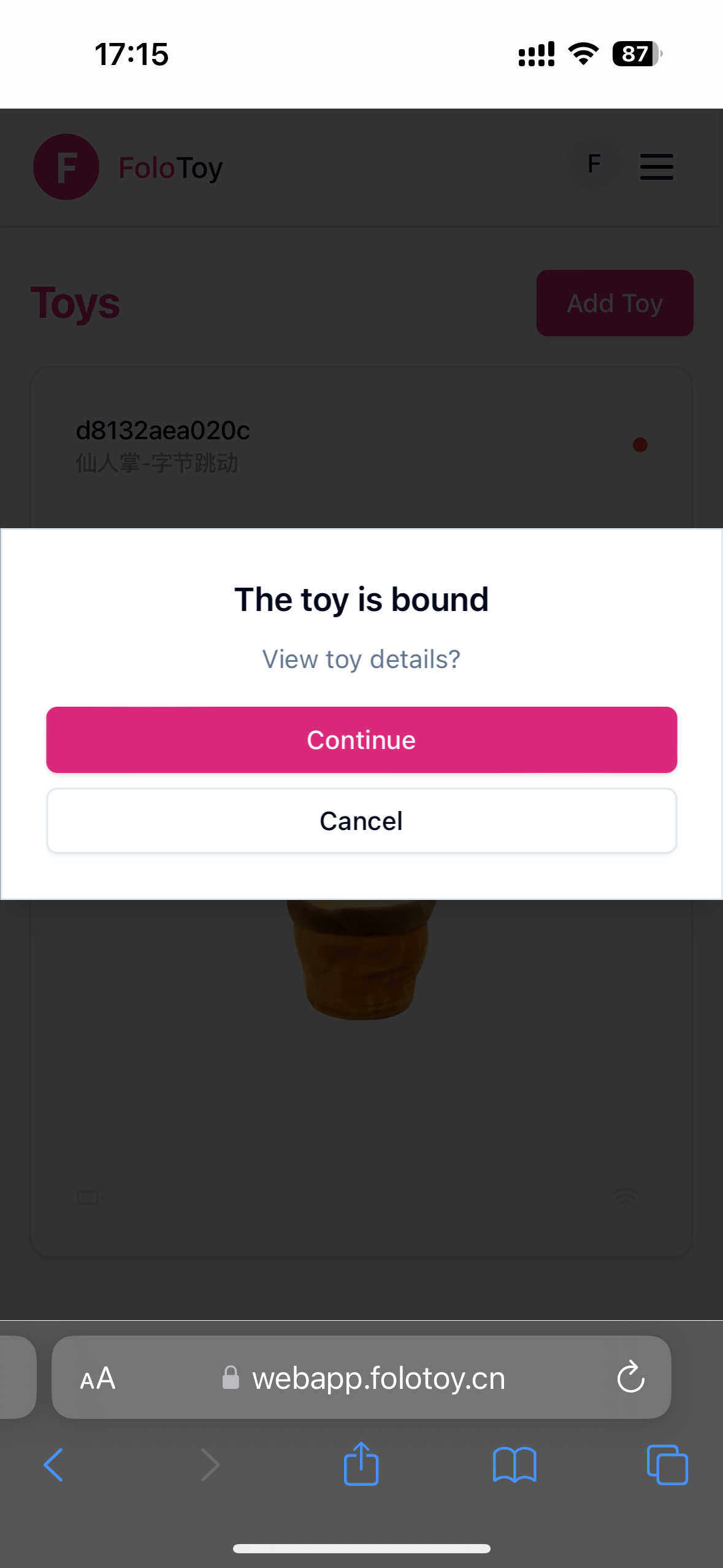
How to Talk
- Press and hold the large round button in the middle to talk. Release it when you finish speaking.
How to Switch Characters
- The 7 small round buttons around the toy are used to switch characters. Press one to switch the character.